Google Docs offers a variety of fonts to enhance your document's visual appeal. For those looking to add a touch of Norse or Viking aesthetics to their writings, here are the top five fonts to consider.
1. Caesar Dressing
The Caesar Dressing font is inspired by ancient Norse inscriptions and runic carvings. Its bold and angular strokes evoke the rugged essence of Viking craftsmanship. This font is perfect for headers and titles, providing a strong and distinctive look.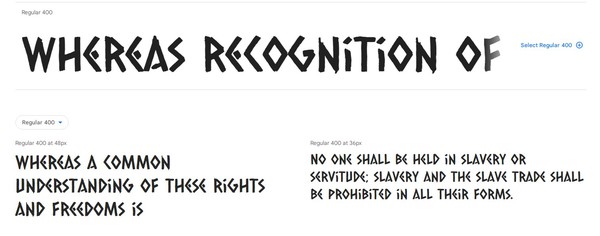
2. Medieval Sharp
For a font that combines medieval elegance with Viking aesthetics, Medieval Sharp is an excellent choice. Its sharp serifs and intricate details give your text a historic and sophisticated feel. Use this font for body text or subtitles to maintain readability while adding a touch of Norse charm.
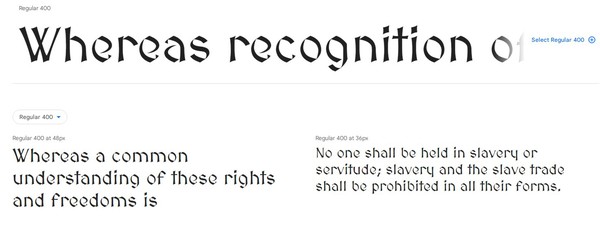
3. Germania One
Germania One offers a bold and impactful option for titles and headings. Its clean lines and distinctive shapes draw inspiration from ancient Germanic letterforms, making it a suitable choice for documents that require a strong visual impact.
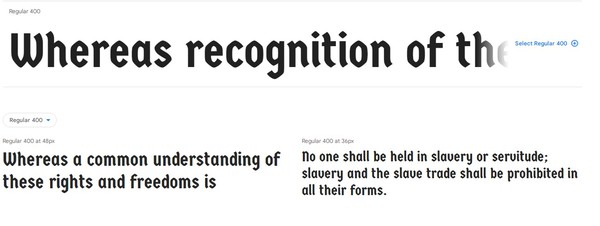
4. Skranji
If you're looking for a more contemporary take on Norse aesthetics, Skranji strikes a balance between modern design and Viking influences. Its unique letter shapes add a touch of originality to your document without sacrificing readability.
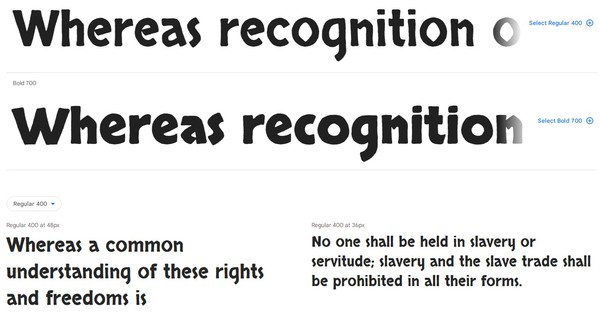
5. Uncial Antiqua
Uncial Antiqua captures the essence of ancient manuscripts, resembling the calligraphy found in illuminated Viking manuscripts. This font is ideal for adding a touch of historical authenticity to your documents, especially for quotes or stylized text.
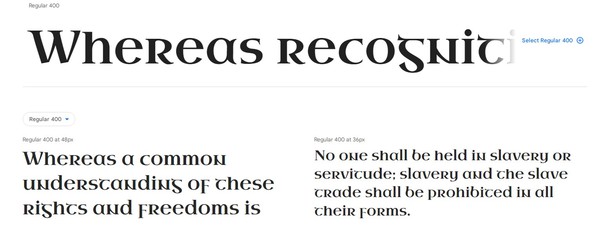
Inserting Runic Characters from Unicode
For users who want to add a personal touch to their documents by incorporating individual runic characters, Google Docs allows you to insert these characters directly from Unicode. This method is particularly suitable for headings or short sentences, providing a unique visual appeal.
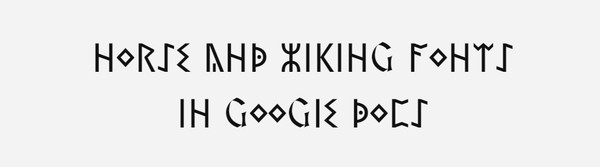
Below is a table of visual similarities between Latin letters and their runic counterparts:
| A | B | C | D | E | F | G | H | I | K | L | M | N | O | P | Q | R | S | T | U | V | W | X | Y | Z |
| ᚣ | ᛒ | ᛈ | ᚧ | ᛊ | ᚪ | - | ᚺ | ᛁ | ᛕ | ᚳ | ᛗ | ᚺ | ᛜ | ᚹ | - | ᚱ | ᛇ | ᛠ | - | - | ᛯ | ᚷ | ᛉ | - |
To use this method, follow these steps:
1. For Inserting Runic Characters you can Copy-Paste it or insert from menu:
- Place your cursor where you want to insert the runic character.
- Go to "Insert" in the menu.
- Choose "Special characters" and find the desired runic character based on the table above.
2. Selecting Characters by Similarity:
- Identify the Latin letter you want to replace.
- Locate its corresponding runic character in the table.
- Choose the runic character from the "Special characters" menu.
For those characters that are not in the table, you can use Medieval Sharp Font or any other font, or find any other suitable Unicode character.
How to Use These Fonts in Google Docs
-
Applying the Fonts:
- Highlight the text you want to change.
- Click on the font dropdown in the toolbar.
- Select "More fonts" and find the desired Norse or Viking font.
-
Customizing Font Settings:
- Experiment with font size, color, and spacing to achieve the desired look.
- Combine different fonts for headers, titles, and body text to create a visually appealing document.
Enhance your Google Docs with these Norse and Viking fonts, giving your documents a unique and captivating appearance rooted in historical charm.